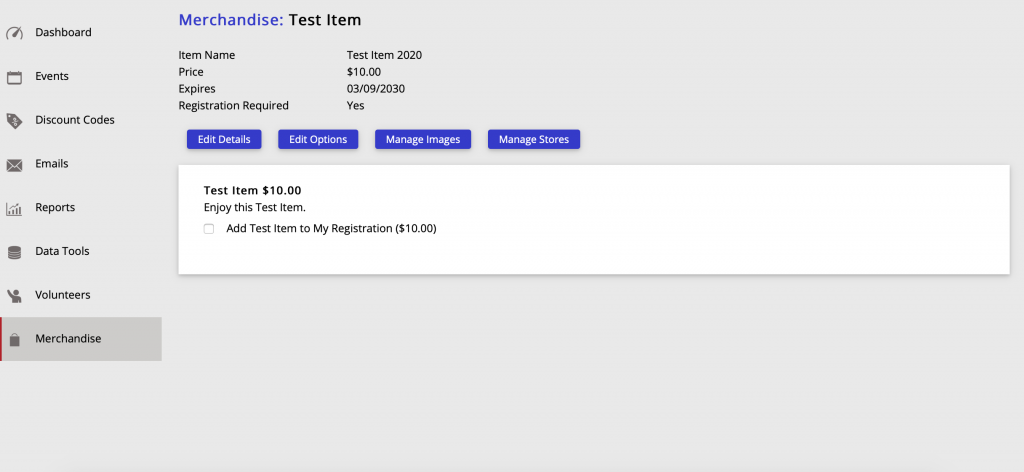To create a fixed price item Click on the Merchandise tab on the left side bar. Then Click on the Create Merchandise Button.

Next, enter all the items details:
- Item Display Name will be the name the customer sees
- Item Name will be the name that shows in reporting
- Select Fixed Price
- Enter an expiration date
- Choose if the item can only be purchased with a registration
- Enter the item’s description
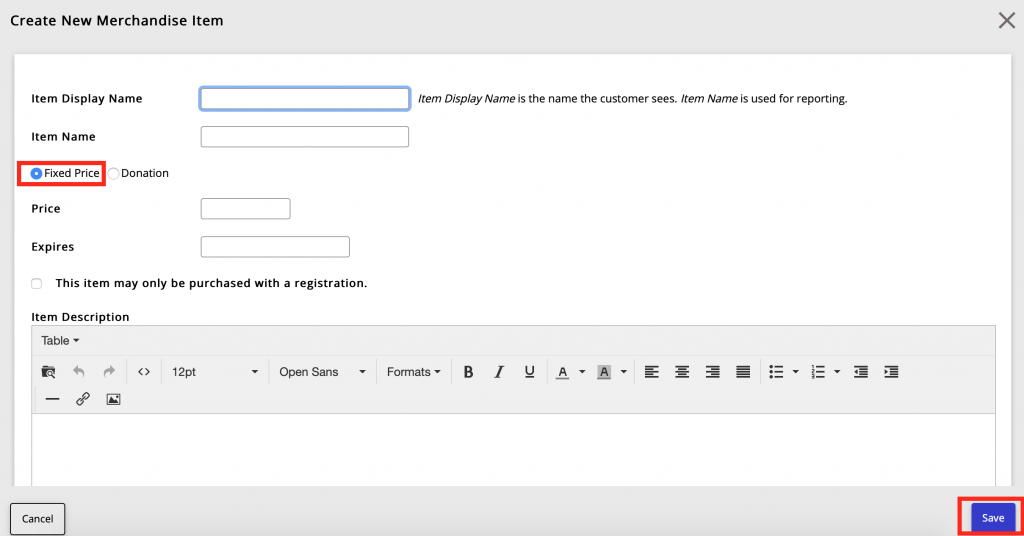
Click the Save Button in the bottom right of the screen.
Example of what a fixed item looks like: