There are two options to setting up a team depending on how you want the Team Captain to register for the event.
- Do you want the Team Captain registration to be free meaning the captain will set up the team, but still need to register for an entry activity into the event if they are going to participate?
- Do you want the Team Captain to register for one of your Event’s activities at the same time they register a team?
Things to consider when deciding how to setup:
- How many Activities are in your Event that someone can register for and join a team?
- Multiple activities
- One activity
For multiple activities:
We recommend making the Team Captain activity registration $0 and have the captain register for one of multiple paid activities separately. Benefits to this are if the activities differ in prices and lengths (or have something specifically unique to that activity) the captain will have their entry registration data in the correct activity and will have paid the activity price.
If you included entry registration with Team Captain registrations you will have to set one price and increase work in data tracking which of the entry activities the captain is in. Also, depending how you set the Team Captain registration price within your entry activities prices, the price of your lest expensive activity, some where in between or highest, people could feel they are getting a deal if captain entry registration is lower and they are doing the more expensive activity, or be upset if they want to enter the cheaper entry activity but are the captain.
For one activity:
If your event only has one entry activity then including entry registration within the Team Captain registration is an option. We recommend making it the same price as your entry activity.
Remember if you prefer for the team captain to be zero dollars and work like the multiple activity option above that is a great option too.
Step by Step for $0 Team Captain Activity
First, Add a Team Captain Activity to your Event by Selecting the Add New Activity button in the upper right hand of your event editor. Select the Team Captain template from the drop down menu.

Now you can update the details, description, notifications, questions and teams tabs of the captain activity.
In the Teams Tab on your Team Captain activity you will need to set a lock date that will stop participants from joining teams, and Team Captains from changing their team names and invite status.
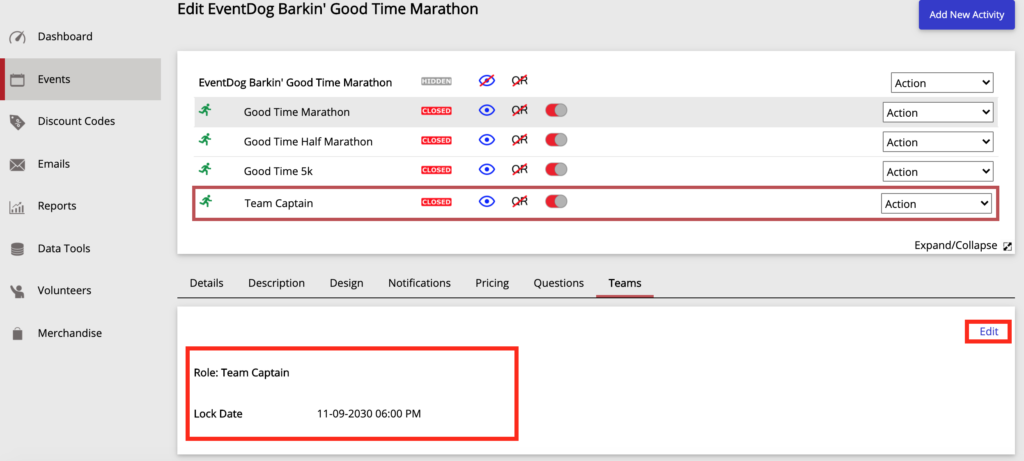
Next, to allow registrants to join teams you will select an Activity that is going to be a part of teams. Meaning that people registering for the activity can be on a team.
After, selecting the activity Click on the Questions Tab. Then Scroll to the bottom of the Participant Info Block. Here Click the Green Plus Icon and Select add a Question From Library. Under the Default Library questions Click on Team Member List then the Blue Arrow to add this question to the registration form.
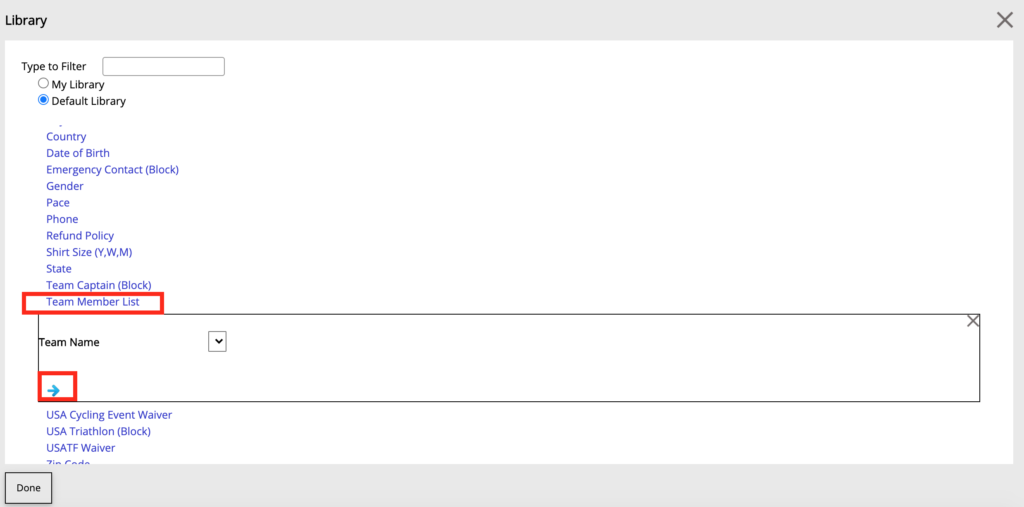
This list will populate with names of any teams a Team Captain registers for and set the team invite to public.
*Do this process for all the Activities in your Event that you want attached to teams.
When you add the Team Member List question to Activities those activity names will show under the Teams tab on the Team Captain activity. This way you can easily view what activities allow registrants to join a team.
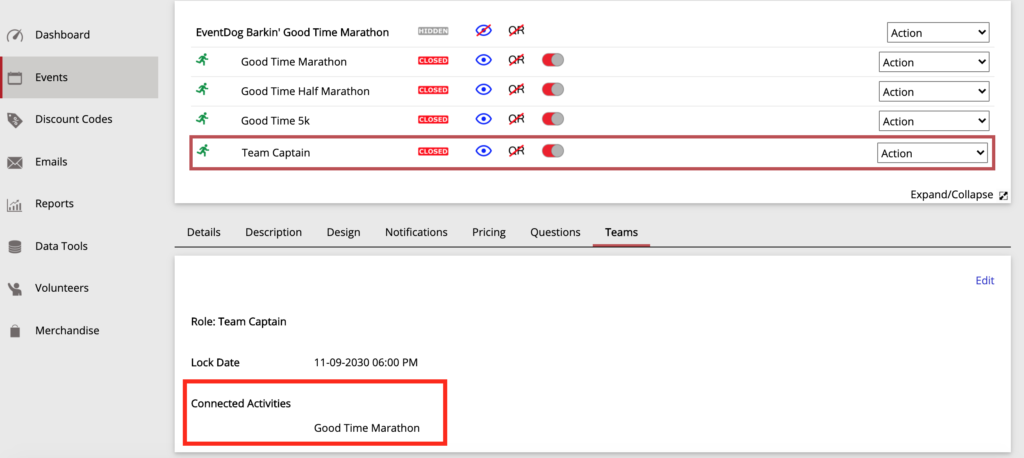
Step by Step for Team Captain Activity That Includes Entry Registration
First, in your event editor Copy your Activity and name it Team Captain(add in the rest of the activity title with it).
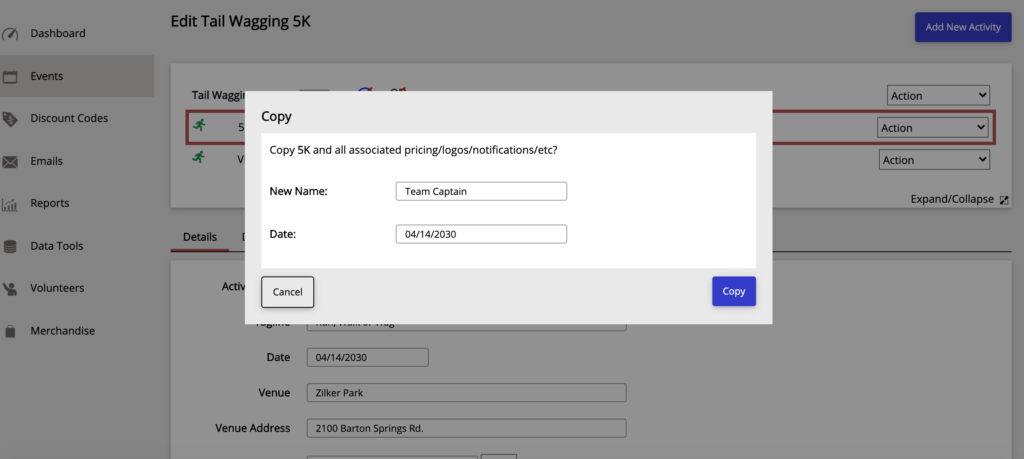
Then go edit any of the details, description or notifications.
Next, go to the Questions Tab and scroll to the bottom of the Participant Info Block. Click on the Green Plus Icon and Select Add Question From Library. Then in the Default Library Select the Team Captain Block and Click the Blue Arrow to add to your registration form.
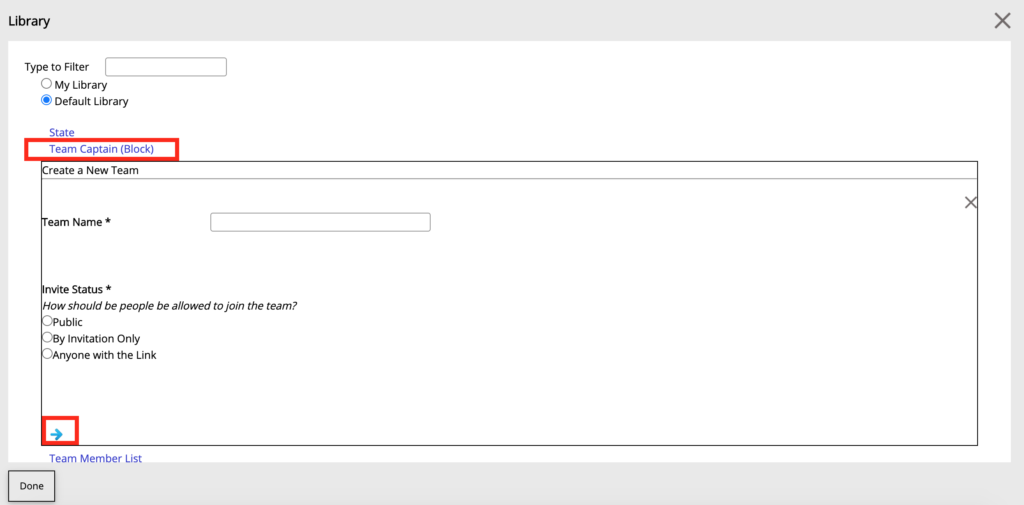
In the Teams Tab on your Team Captain activity you will need to set a lock date that will stop participants from joining teams, and Team Captains from changing their team names and invite status.
Finally, go to your non team captain activity and Select the Questions Tab. Scroll to the bottom of the Participant Info block. Here Click the Green Plus Icon and Select add a Question From Library. Under the Default Library questions Click on Team Member List and Click the Blue Arrow to add this question to the registration form.
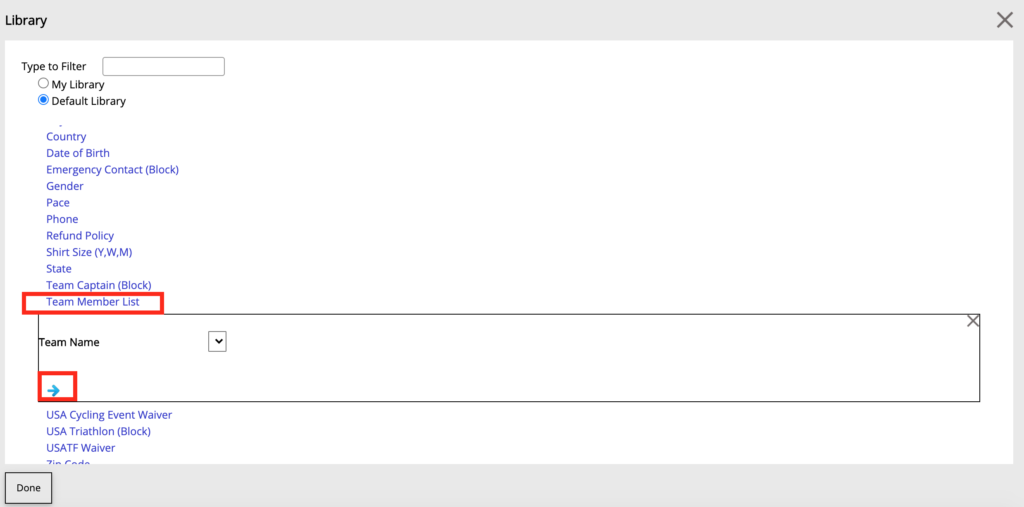
This list will populate with names of any teams a Team Captain registers for and sets the team invite to public.