EventDog has the option to use USATF and USA Triathlon waivers in the default library. To use these, your event must be sanctioned by USATF or USA Triathlon. You will either need to add your own event waiver or you may want to add your event waiver to registration in conjunction with one of the waivers mentioned above.
Adding a New Waiver
To add a custom waiver, go to your event editor by Clicking on the Dashboard tab to the far left. Then Select the Event with the Activity you are updating the wavier on. Click on the Activity and Select the Questions Tab.
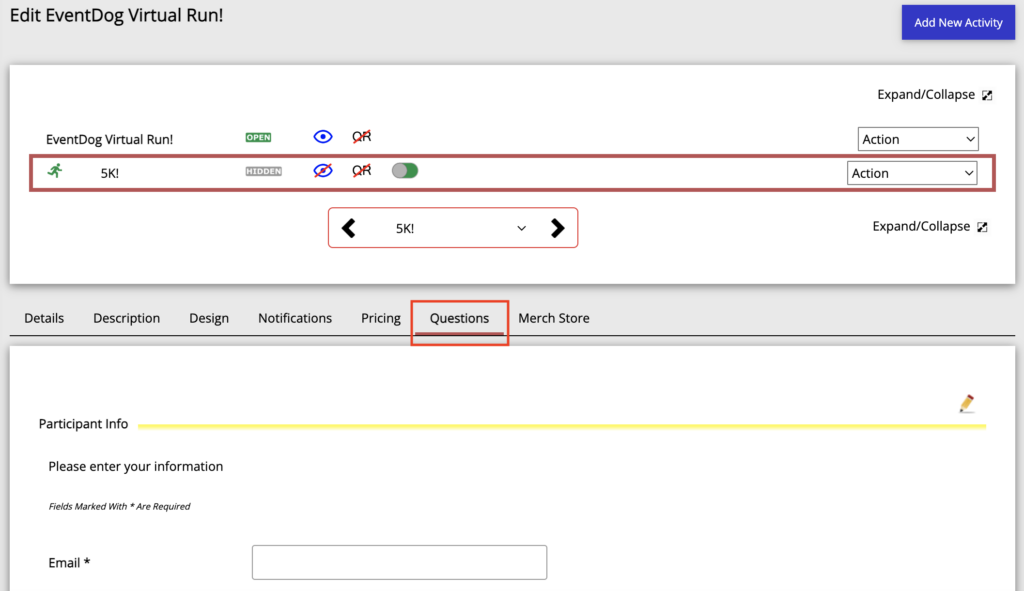
Scroll down to the Event Policy question block. If you are not a sanctioned event, you can delete the waivers that are present as place holders. Go to the bottom of the question block and Click on the Green Plus Sign. Finally, Select Create a New Question.
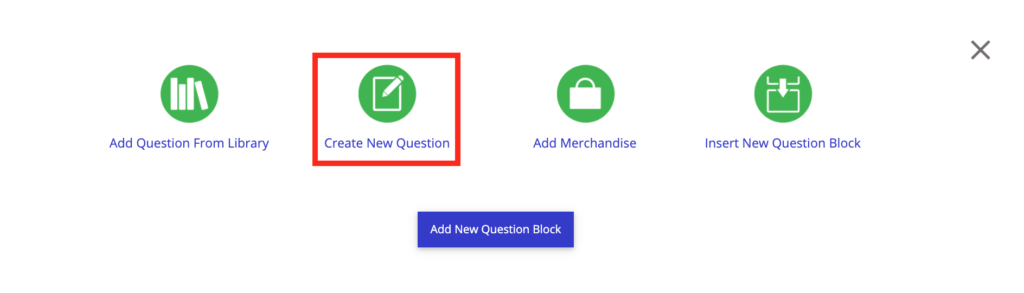
Creating the Custom Wavier Question
Title the custom wavier, then on “Question Type” Select Waiver.
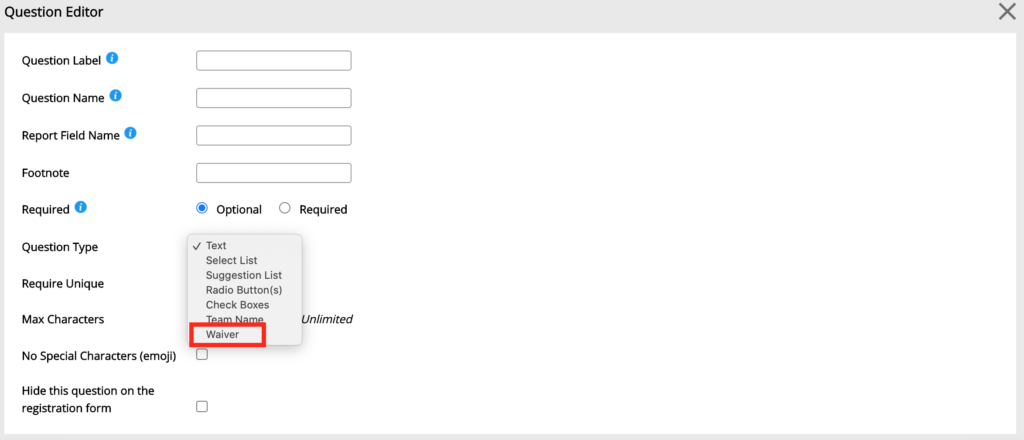
Next, you can either copy or type out your wavier into the text box. In the “CheckBox Text” box, you can enter in what you would like it to say such as “I agree.” Finally, add text to appear next in the “Waiver Initial Text” of the waiver. This text will be by the box registrants enter their initials.
EX: “Initials of athlete over 18 years of age, parent/legal guardian of minor under 18 years of age, or legal guardian of incapacitated and/or mentally challenged person.”
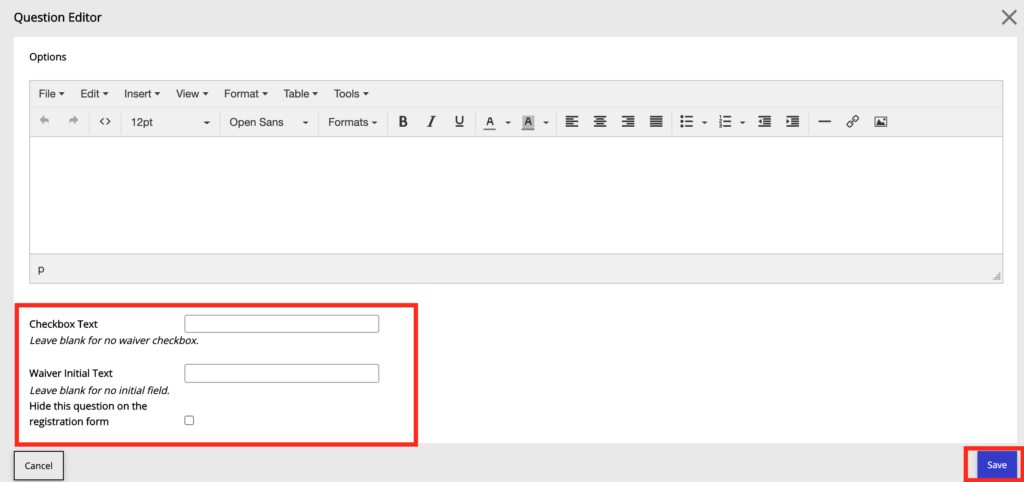
Lastly, Click Save on the bottom right hand corner of the screen and the wavier will be added to the registration questions.