A link can be built at both the Event and Activity level. Depending on where you want to direct someone will determine at what level you build.
- If linking to all the Event’s registration options, you will want to build a link from the Event level which includes all Activities.
- If you are wanting to send people directly to a specific Activity, you will build the link from the Activity level.
Link Add Ons
When building a link, you can add a tag or a discount code to that link.
You can add a tag for marketing purposes to track how many people signed up from a marketing campaign.
You can can add a discount code to a link to allow people to sign up with the discount automatically applied.
Event Level Link
To create an Event level link, Click on the Dashboard Tab at the left of the page.
Select your Event and Click on the Action Drop Down Menu. Next, Click on “Build Link.”
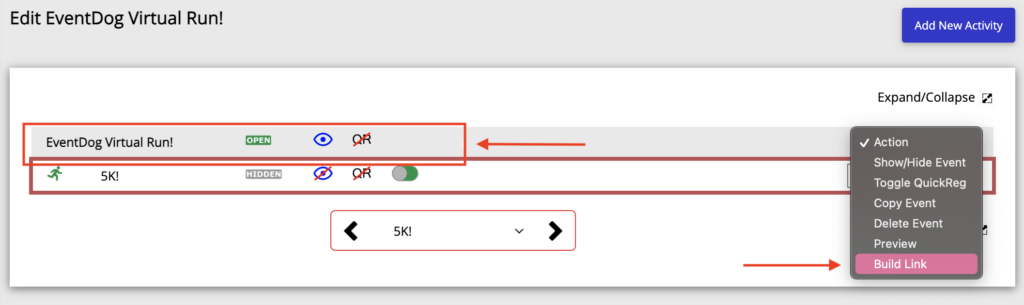
In the Link Builder, make sure that your entire Event is selected in the Choose Activity drop down menu. Then, add any Tag or Discount Code if needed in the spaces.
Finally, Click Create Link.
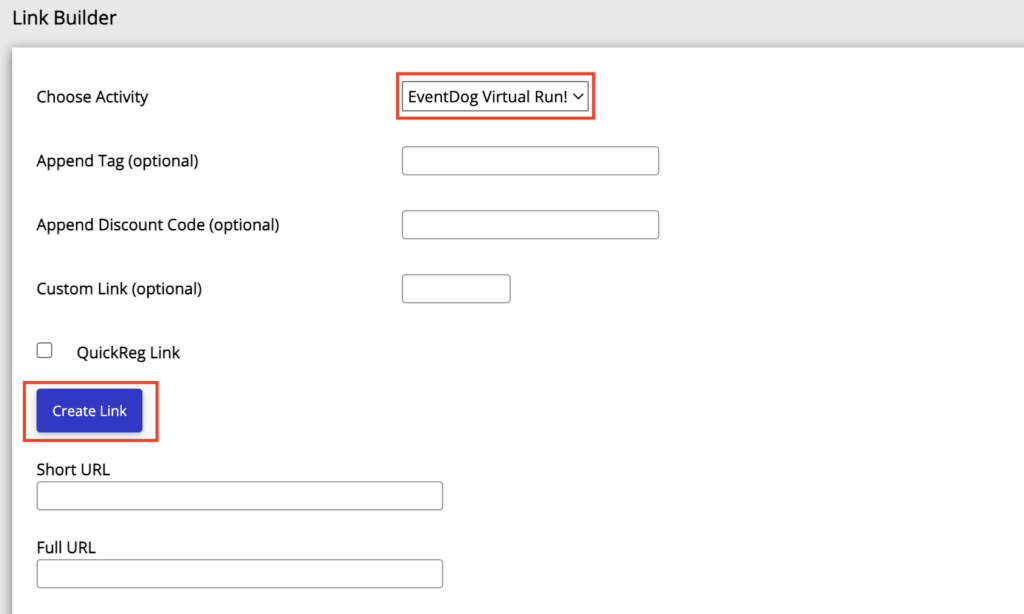
Activity Level Link
To create an Activity level link, first, Click on the Dashboard tab at the left of the page.
Then find the Event with the Activity you want. Next, Click on the Activity’s Action Drop Down Menu and Select Build Link.
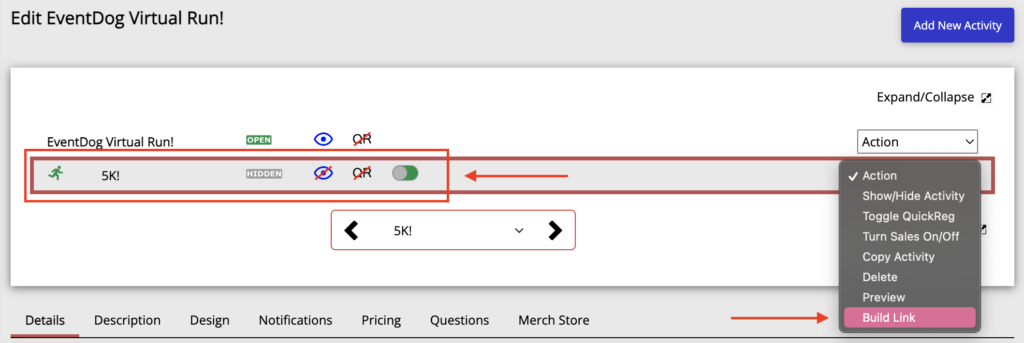
In the Link Builder, make sure that your Activity is selected in the Choose Activity drop down menu. Then add any Tag or Discount Code if needed in the spaces.
Finally, Click Create Link.
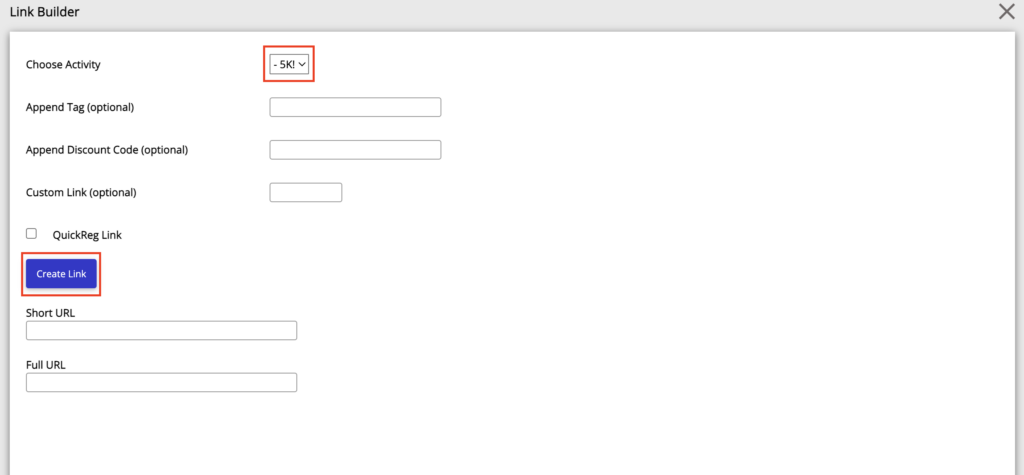
QuickReg Links
A QuickReg link is a link that requires registrants to enter minimal information (email, first name, last name and phone number) in order to pay for the activity. After registrants pay, they receive an email with a link to complete the full activity registration.
An event level or activity level link can be built as a QuickReg link. To do this, Check the QuickReg Link Checkbox when building the link.