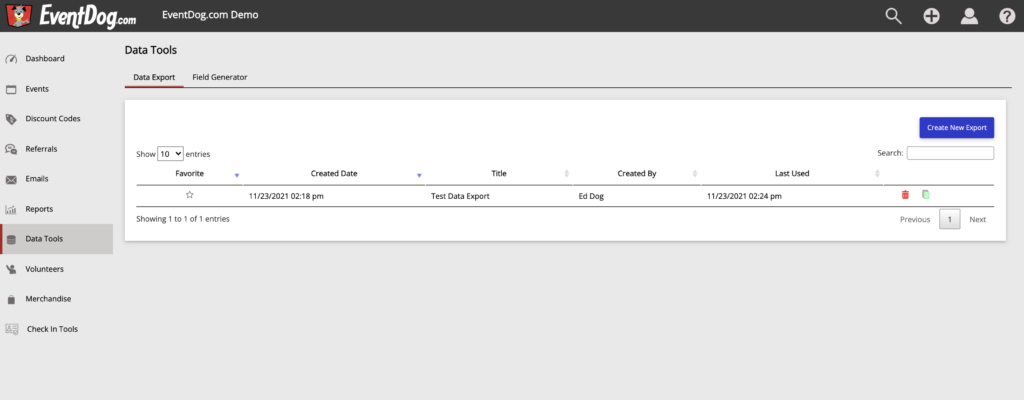Data exports can be edited, copied, marked as a favorite, or deleted. Click on the Data Tools tab on the left had side of your account. Then find the data export you want to edit.
Editing Data
Any data export can be edited by opening the export from the export manager.
- Update Export Title
- Update Selected Activities
- Updated Selected Registrations
- Update Selected Data Fields
- Update or Add Filters
- Update or Retrieve an External Links
Copying
Any data export can be copied by Clicking the Green Copy icon to the right of the export.
Favorite
Any data export can be marked as a favorite by Clicking the Star icon to the left of the export.
Delete
To delete a data export Click on the Red Trash Can icon to the right of the export.