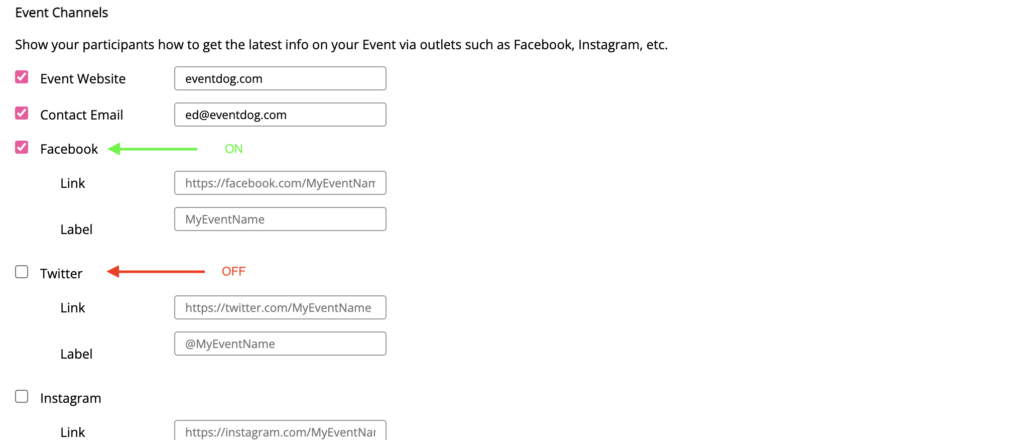Use social media to help drive traffic to your event by integrating your organization’s events’ and activities’ to social media.
Organization’s Social Media.
To add social media channels for the organization go to the upper right hand side of the page and Click on the Person Icon. Then Select, My Organization and Click the Social Media Setting button. Here you will have the ability to add all the organization’s social media channels. Insert Facebook, Twitter and Instagram links and Click Save.
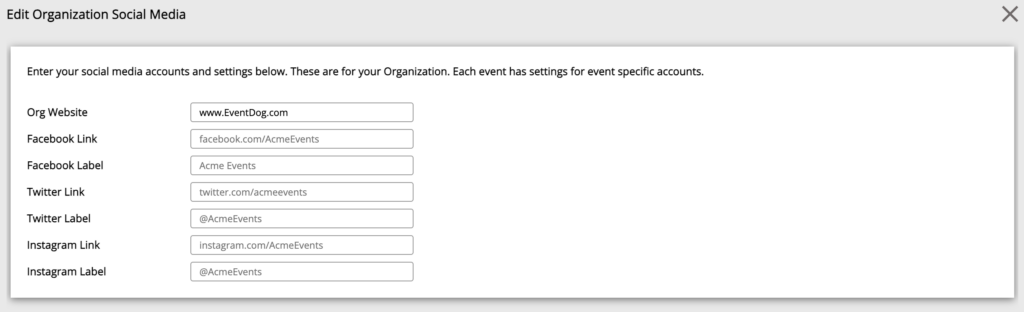
Events’ and Activities’ Social Media
When creating an event, one of the information tabs to fill out is social media. In this tab, enter all social media for the event. The social media tab also has a spot to enter information for social sharing. Be sure to fill in this information so event participants can share your event using the correct name and hashtags. Click Save after entering all the information.
When you create different activities under the event, the social media entered in the event information will automatically inherit to all activities.
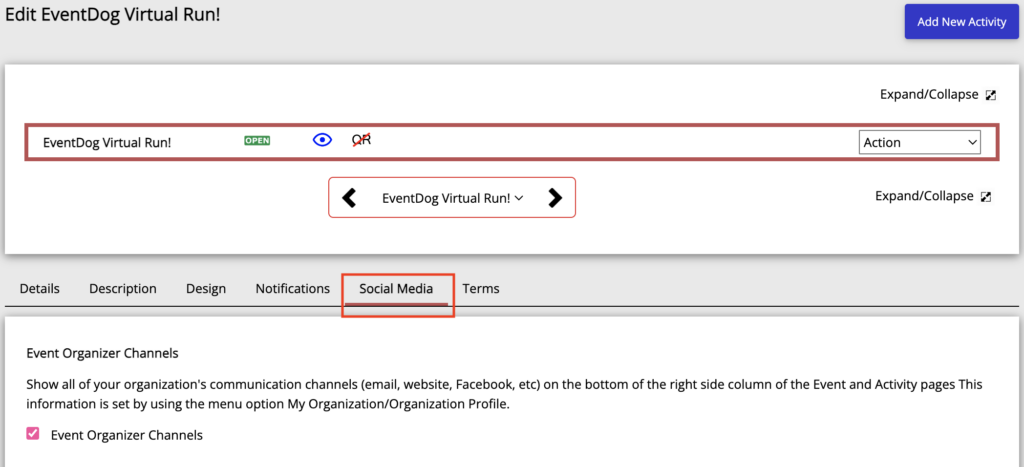
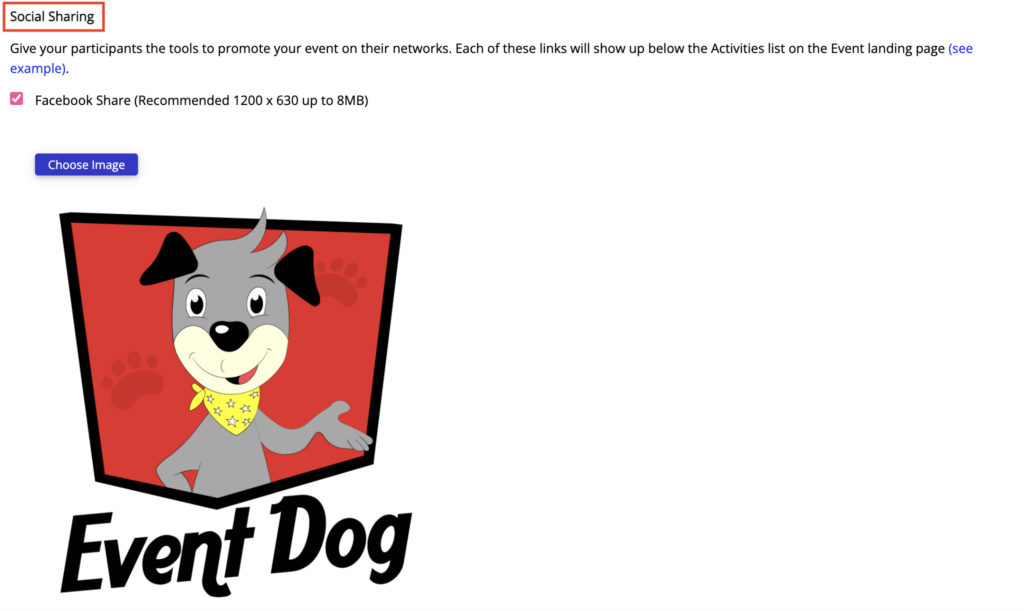
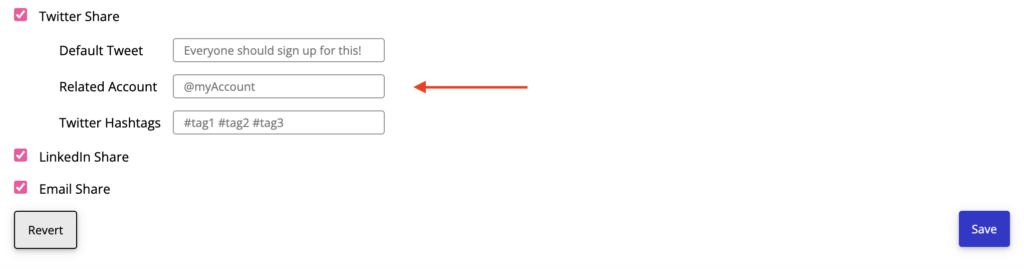
Social Channels Hiding or Visible
When adding social media channels to the event, there is an eye icon that shows if the channel is hidden or visible. When the icon is all blue the channel is visible. If it has a red diagonal line through it the icon is hidden.
To edit what channels are hidden or visible Select your Event, then Click on the Social Media tab and to the far right. Scroll down to “Event Channels” and here the social media channels can be made hidden or visible by Clicking on the checkbox by the social media channel.