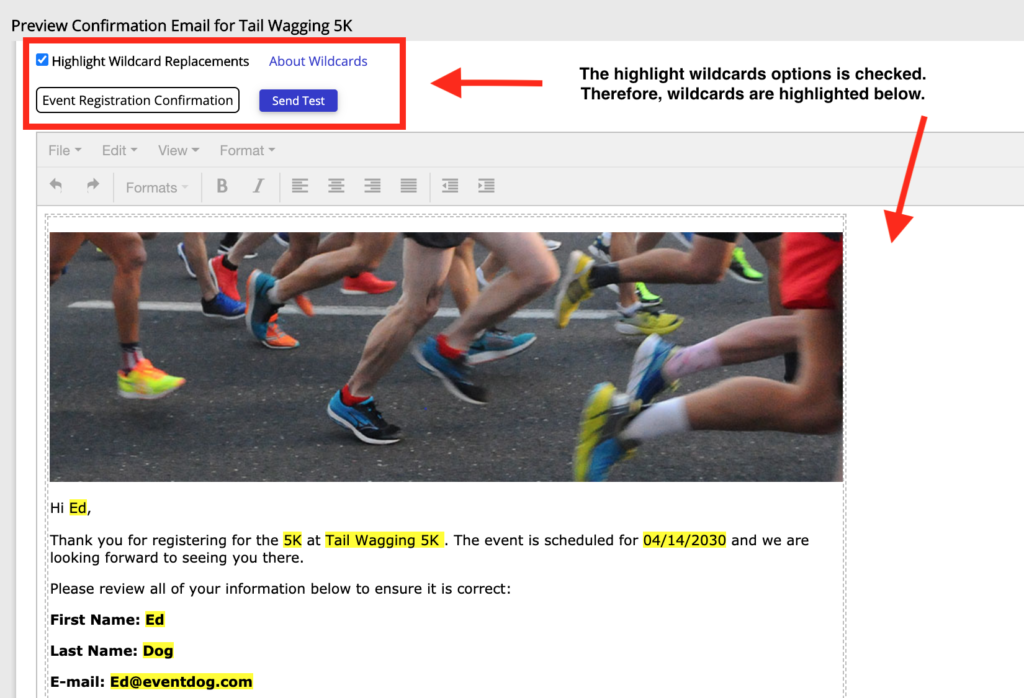For both teams and relays you can set custom invitation notifications that are sent when a team or relay captain invites members.
Team Invitation
To edit the team invite Click on your Team Captain Activity. Then Select the Notifications tab. Uncheck Use System Message and Click Update to edit the team invitation.
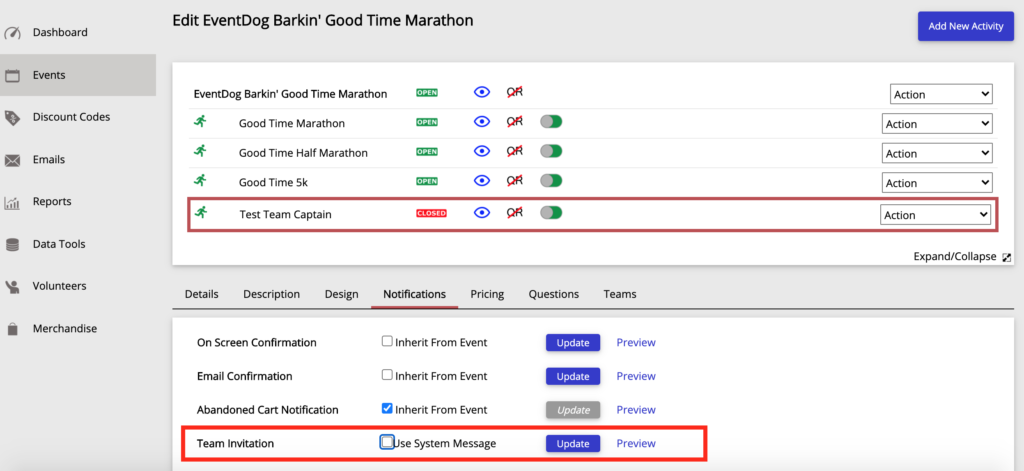
Relay Invitation
To edit the relay message Click on the Relay Activity. Then Select the Notifications tab. Uncheck Use System Message and Click Update to edit the relay invitation.
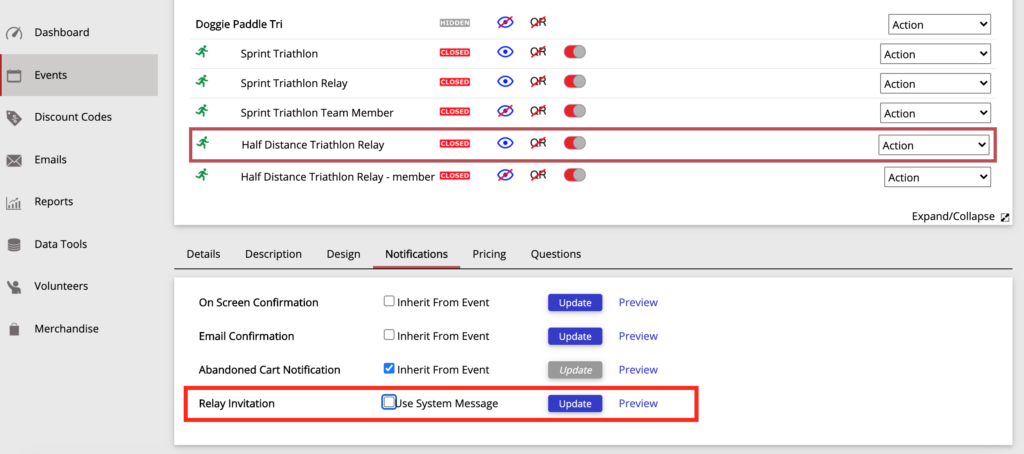
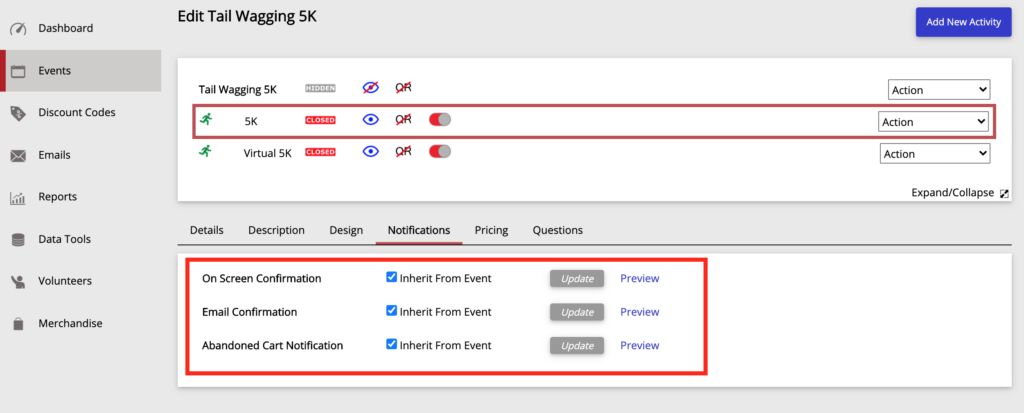
Preview and Test Notifications
To preview a notification Click on the Preview option next to the Update Button. Next, Search a participant to preview the notification and Click Preview. From the preview screen, you can highlight your the wildcards you used and send a test notification to the email address of the participant you are previewing.