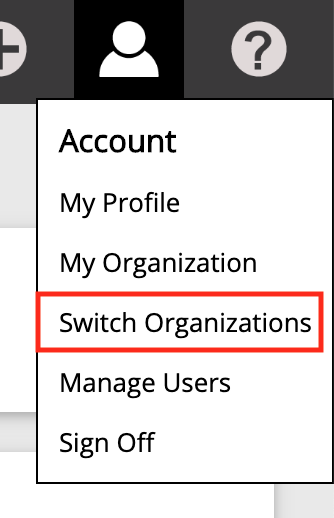An organization may have multiple users that can view and manage the events the organization is hosting.
Adding Users
Users may be added or deleted by Administrative (Admin) users. To add or manage a user Click in the top right hand corner on the Account Manager and Select Manage Users.
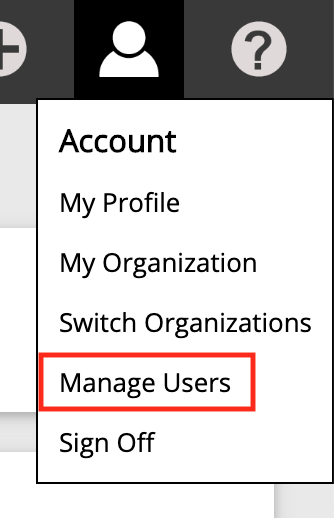
Assign User Roles
An organization’s admin user(s) can assign specific user roles to other users within their organization.
User Role Breakdown:
- Admin– full access to the organization
- Editor– has all the access as the admin but can’t edit organization account details, manage users or delete events
- Executive– can event dashboards, manage discount codes, but can’t edit events
- Participant Services – can only manage participant registration and manage discount codes
- Volunteer Manager– only has access to volunteer manager
- Data Access– Can only download or quick view data
For more in depth detail reference the user role chart below.

Users Working with Multiple Organizations
Users may belong to more than one organization. When an organization Admin creates a new user that organization becomes the user’s home organization, and will be the default when first logging in.
Users can switch between organizations by Clicking in the top right hand corner on the Account Manager and Selecting Switch Organizations.