In EventDog you create a volunteer opportunity and within the opportunity you create positions.
Managing Volunteer Opportunities
First, go to the left side bar and Click Volunteers. This brings up all volunteer opportunities you have created. You can filter these by year if you have many opportunities. The volunteer opportunities list creates a quick view of important information regarding volunteer operations. From here, you can quickly see how many total positions the opportunity has, how many total volunteer spots are needed and how many spots have been filled.
You can also multi sort all opportunities by Clicking on the Arrows by the headings of the Volunteer Opportunity list.
Action Drop Down Menu
At the far right of a Volunteer Opportunity there will be an action drop down menu. From the drop down menu the entire opportunity can be managed.
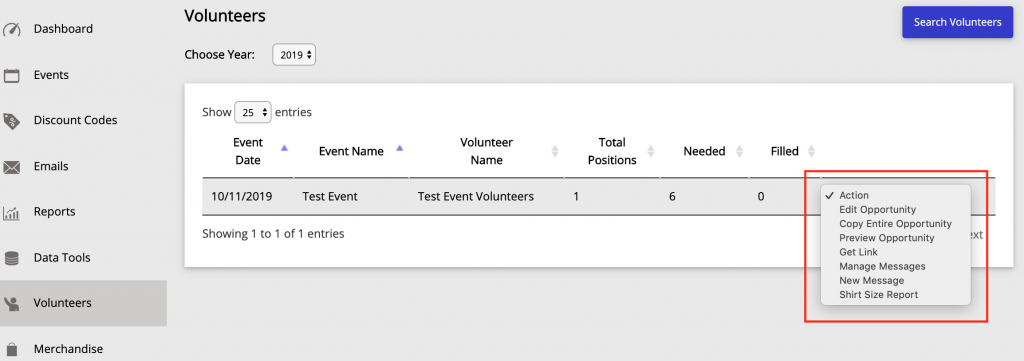
The Action Drop Down Menu gives you the option to:
Managing Volunteer Positions
From the managing volunteer opportunities list Click on the Opportunity you want to view positions from. This will take you to the Manage Positions page.
On this page, you will see all the positions that have been created for the volunteer opportunity. You can also filter positions at the top right of the page. This view will quickly allow you to see the position, date, start time, end time, minimum volunteers needed, maximum volunteers needed, filled spots within the position, color code of registration status of position, color code of checked-in status of position and visibility (which lets you know if the position is visible to the general public or not).
The gear button to the far right of the column headings will allow you to change what information you see on this page.
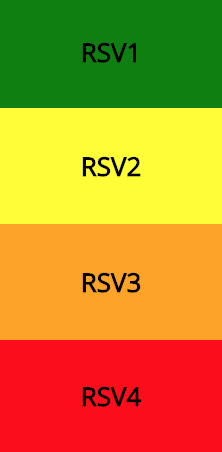
Green = Position is filled to capacity
Yellow = Position has reached minimum required
Orange = Reached half of the minimum required
Red = Position has not reach half of the minimum required
Action Drop Down Menu
At the far right of the volunteer position is the action drop down menu. From this menu you can mange the position.
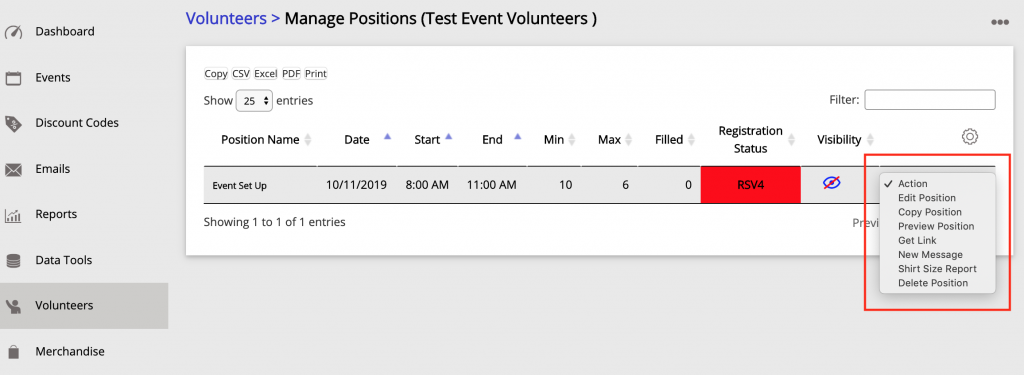
The Action Drop Down Menu gives you the option to: