Check-in reports have a high overview in the Check-In Manager and detailed reports in the report section of your EventDog admin account.
Check-In Overview
To view a check-in overview, Click on Check-In Tools on the left hand side menu bar and Select the Check-In you want to view. This will open the Check-In Manager.
Here you will see a graph in the lower right hand corner. This graph will show the percentage of who is and isn’t checked-in.
Check-In Report Section
To view detailed reports, Click on the Reports section on the left hand side menu bar. Scroll to the Participant Management and Select Check-In Kiosk Reports.
Select the Year, Event and Report you want to view.
Reports to Choose From
- Total Check-Ins
- Will show Not Checked-In and Checked-In percentages for each of your events activities.
- Check-In Timeline (by Day)
- If you have a multiple day check-in, this report will show you how many people from each of your event’s activities checked-in on each day.
- Check-In Timeline (by Hour)
- Will show you how many people from each of your event’s activities checked-in each hour.
- Shirt Report
- If you included shirts in registration, this report will show you the number of each of each shirt sizes you had and how many have been picked up.