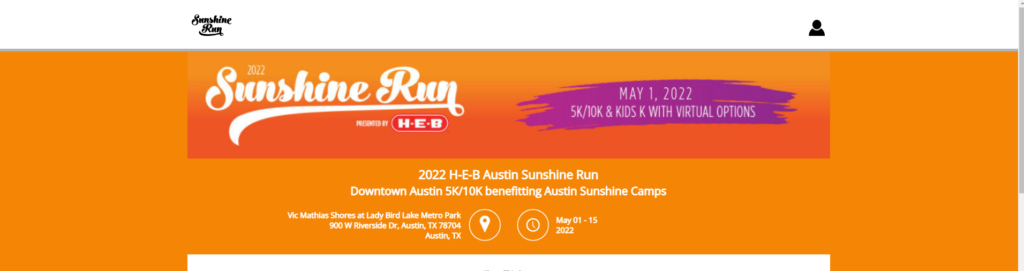When creating your Event, you will enter all your events information in the box that opens underneath the Edit Event box. Here you will enter all Details, Description, Design, Notifications, Social Media and Terms. You will have the option to enter all this information for each of your Event’s activities as well. To save time, use the inheritance feature for Activities.
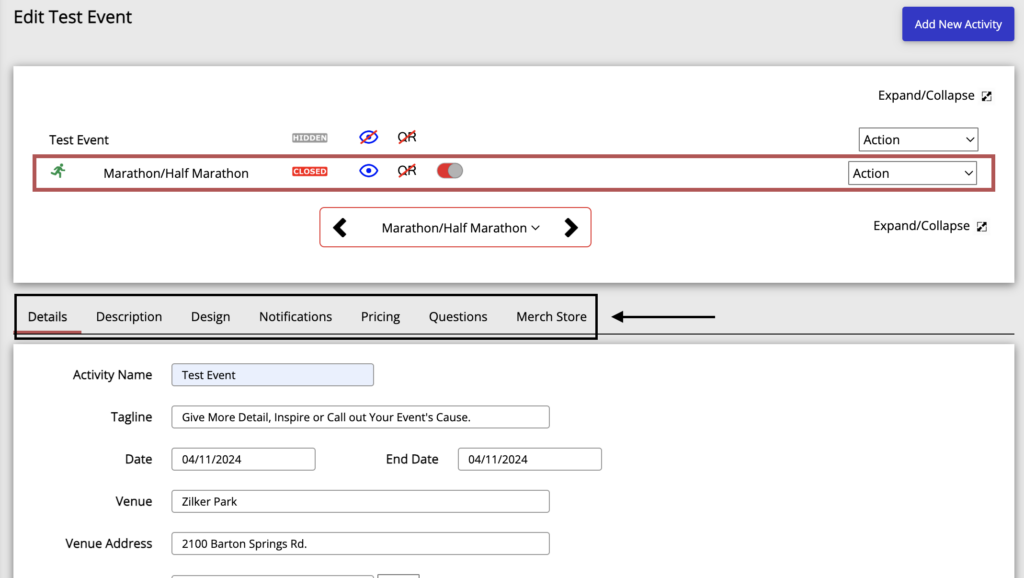
Customize Event’s Design
You can customize your Event’s registration page underneath the design tab. Here you will have the options to enter your Event’s color scheme, logo, banner and have the ability to preview the page.
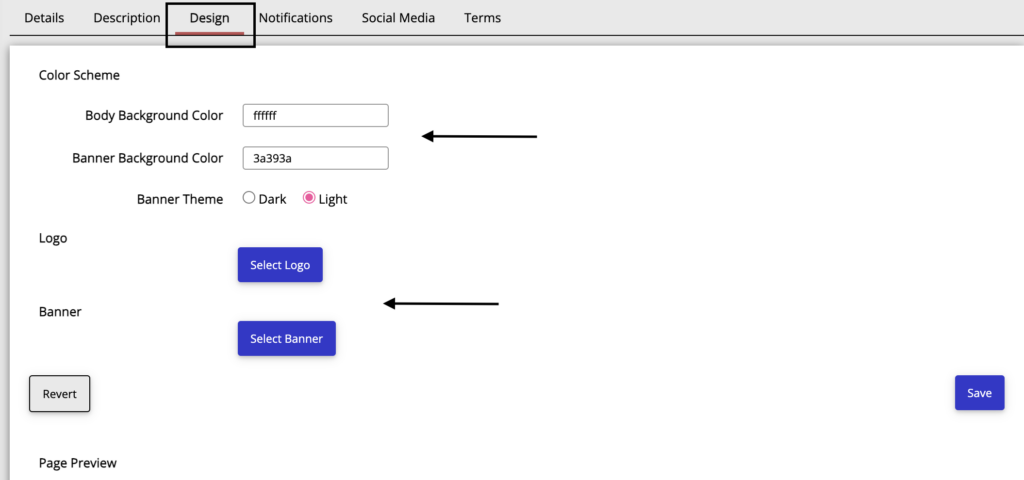
Inheritance Feature
Save time with EventDog’s inheritance feature. We know some Events have lots of Activities and entering the same description and details over and over again is time consuming. The inheritance feature allows you to carry over the same information in the Description and Design fields to your Activities.
USING the Inheritance Feature
When entering an Activity’s Description, Design and Notifications, the “Inherent from Event Information” box will be checked. This autofills the Activity’s information from the Event’s Information. If you want to change any information for that Activity you can uncheck the Inherent box.
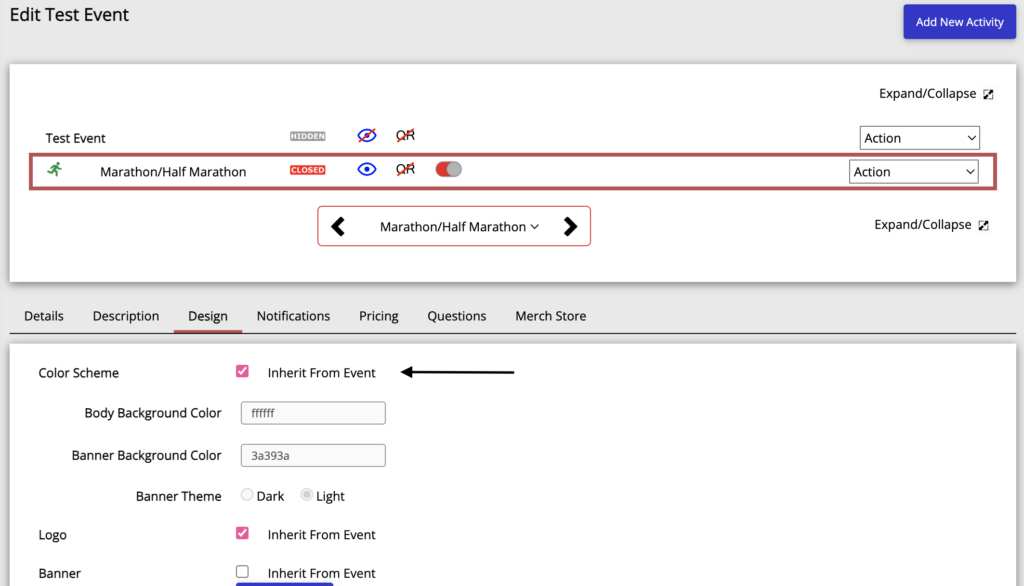
Banner Size
Banner images greater than 850px wide will be displayed on the customer’s browser with a width setting of 100%. Images 850px and smaller will default to their width with the banner color setting filling any space.
Full Width Banner
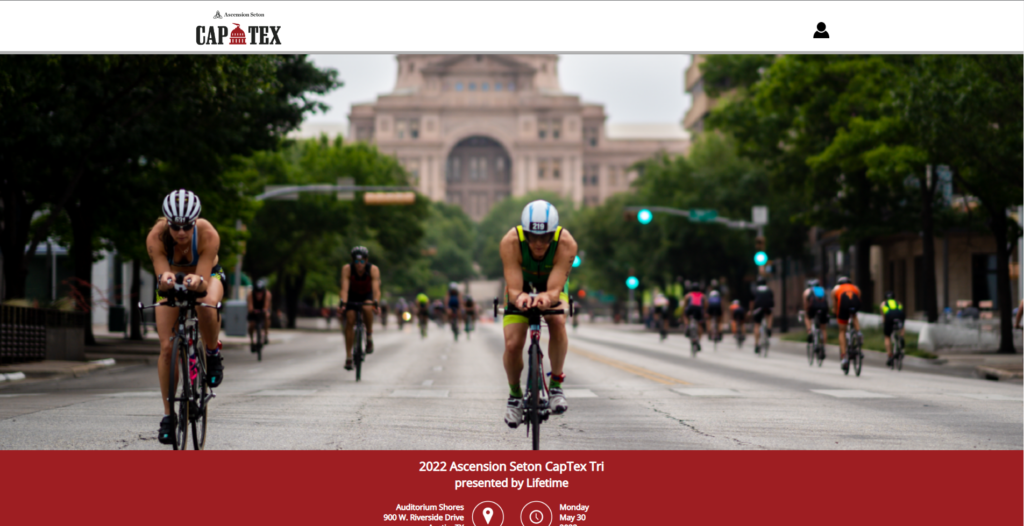
850px or Less Banner