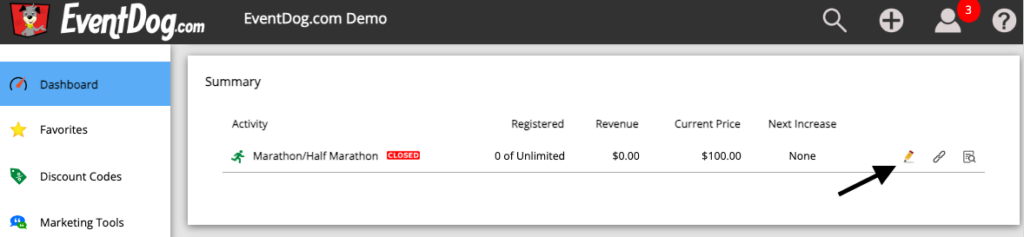Creating an Event
To create a new Event, Click on the Plus Sign on the top right corner of the page.
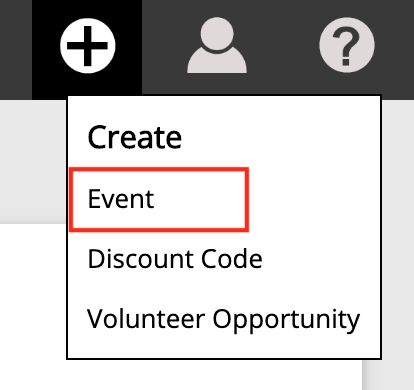
Next, add Event Name, the Date(s) of the Event, select if the Donation Processing will be added or deducted from payment, and finally, Click the Create button at the bottom of the screen.
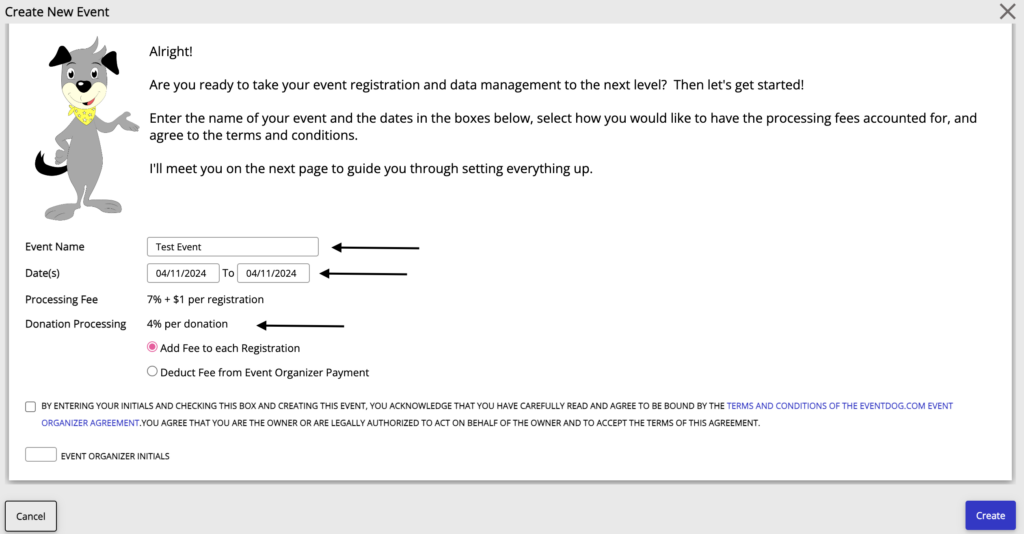
Creating an Activity
Once your Event is created you will now be able to set up an Activity. On the top right corner of the Edit Test Event Page, Click the Add New Activity button.
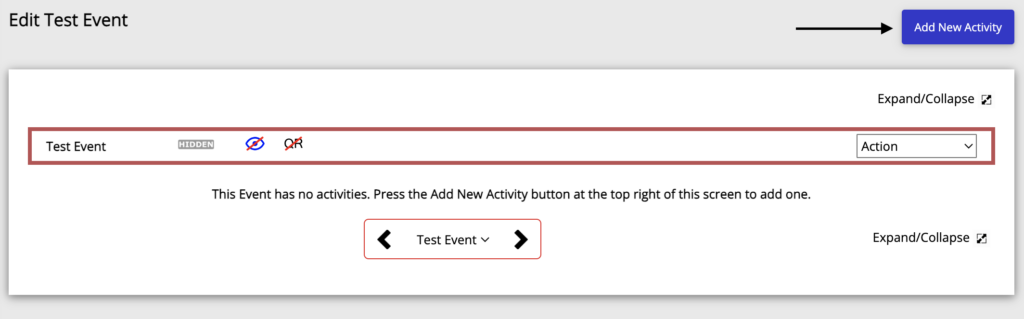
Next, Click on the Select Template drop down menu to choose the activity template for your event.

Copy Feature: SAVE TIME
EventDog allows you to save time with the ability to copy an entire Event or individual Activities. This will carry over all details, description, pricing, images, etc. from the Event or Activity.
Copy an Event: On the Event page Click on the Event. You will see the Action drop down menu to the right and Select Copy to copy your entire Event and included Activities.
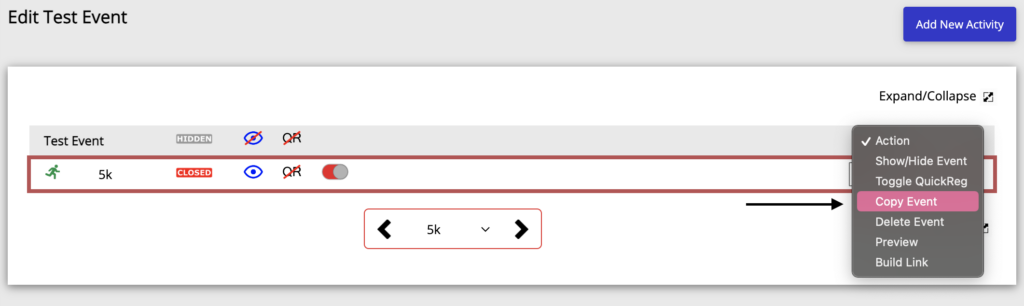
Copy an Activity: On the Event’s page, all Activities will be listed underneath the Event. Find your Activity under your Event. Click on the Activity and to the right you will see the Action drop down menu. Click on the Drop down and Select Copy to copy the Activity.
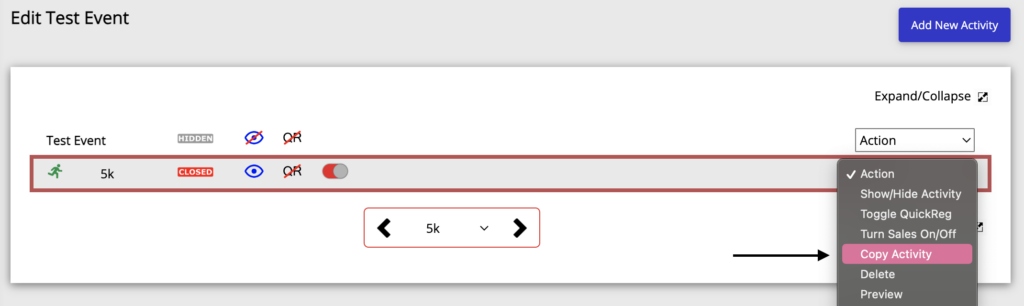
Navigate Activities
To navigate between Activities within an Event, go to the Dashboard Tab on the Left. Click on the Drop Down Menu at the top of the page and select your Event.
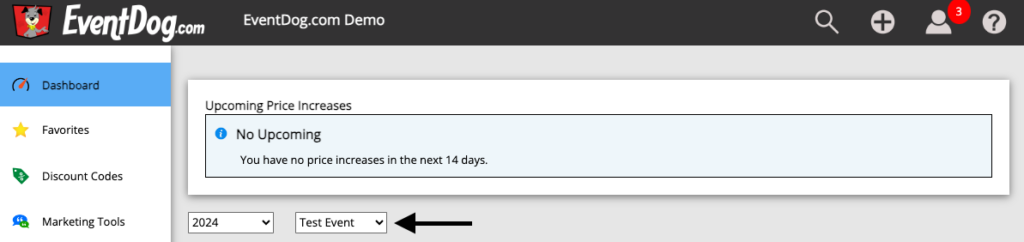
Scroll down the page to Summary, where there is a list of the event’s activities. You can edit an activity by Clicking on the pencil icon on the right hand side of the page.