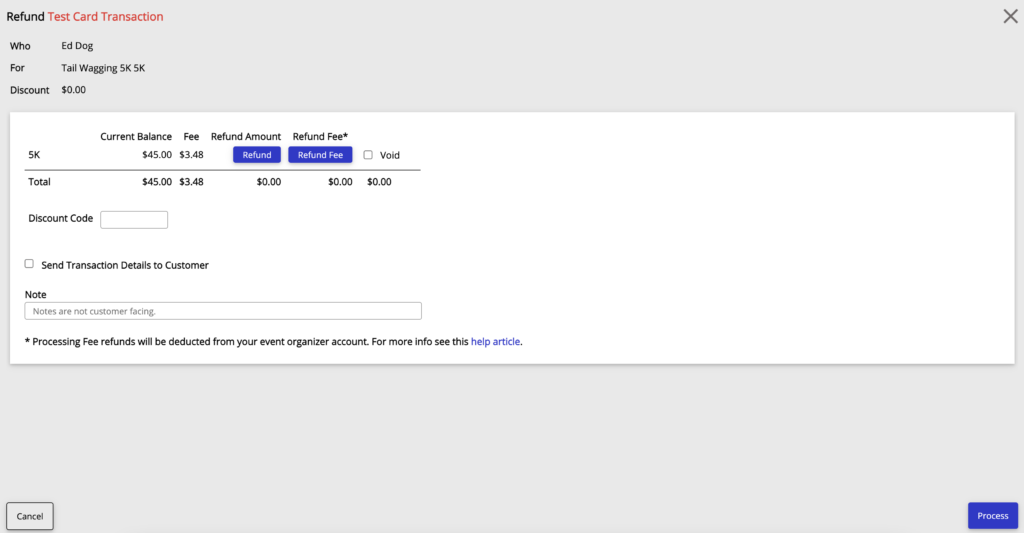To issue a refund, first search for your participant by Clicking on the Magnifying Glass in the top right hand corner of the main tool bar. When you have found your participant Click on the Participant’s Name to go to the participant information screen. From here you will see multiple blue buttons at the top of the page. Click on the Refund/Void button.
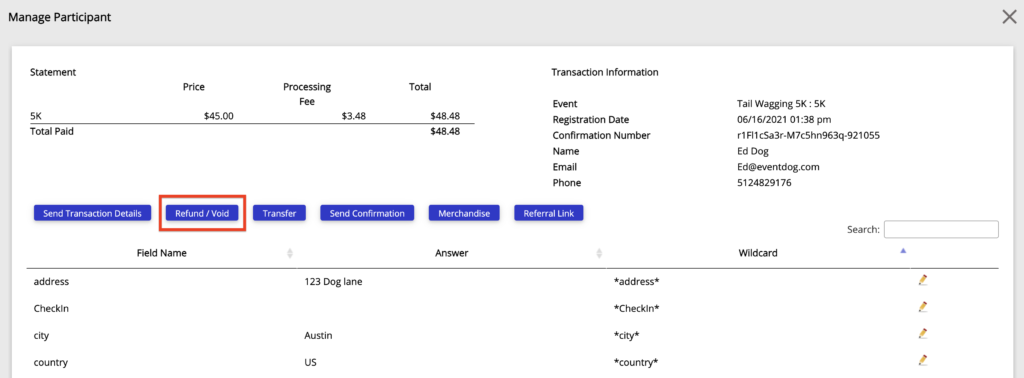
Refunding a Registration or Merchandise Item
This will pop up the refund/void screen. Here you will have the ability to issue refunds for registrations or merchandise according to your event’s polices. You can do full or partial refunds.
You can also choose to void the registration or merchandise item once the transaction is complete by Clicking the Void check box. Once you have entered all refund information Click Refund.
Attaching a Registration Refund to a Discount Code
To attached a refund to a discount code and have it count towards that code’s use Enter the Code in the Discount Code Box on the refund screen. This will attach the refund to the discount code and its code usage.
You will still follow the process above for entering in the refund amount for registration.